There are many ways to examine the roaming performance of a Wi-Fi client. Perhaps the gold standard is to follow the client with a laptop running Omnipeek and several Wi-Fi adapters all capturing frames on different channels. I’m also impressed with 7signal’s recent update to Mobile Eye which now logs roaming data as well. But what if you don’t have that, or want to do something quickly with a Mac without switching to Windows and hooking up your Wi-Fi adapter array?
Using a Mac laptop to capture frames on a single channel with Airtool, you can still get valuable information about the roaming performance of a Wi-Fi client with a few Wireshark display filters and some I/O Graphs magic.
The process is simple. Discover the channel the test client is using, and start an over-the-air capture on that channel. Take you Mac and the test client and move out of the current AP’s cell so the client roams away, then come back so that the client roams back. Repeat as necessary until you have captured both a roam-away and a roam-back.

Now it’s time to look at the captured frames. First, let’s build a display filter to only show the frames to/from the test client, as well as all of the AP’s beacon frames. We’re including the AP’s beacon frames so that we can see the changes in RSSI as the client moved away from then back towards the AP.
wlan.addr == aa:bb:cc:dd:ee:ff || ( wlan.ta contains 11:22:33:44:55 && wlan.fc.type_subtype == 8)
aa:bb:cc:dd:ee:ff is the MAC of the test client. 11:22:33:44:55 is the first five octects of the AP’s BSSID. By matching on the first five octets of the AP’s BSSID rather than the exact BSSID, we preserve the beacon frames from all of the AP’s BSSID’s, which will gives us more data to calculate the RSSI of the AP.
Once applied, export the displayed packets only to a new file that we’ll generate the graphs from. Open the new file and now we can configure the I/O Graphs. These are some of the display filters I use:

AVG Tx Data Rate needs to be set with the test client MAC address, and AP RSSI needs to have the first five octets of the AP’s BSSID.
By zooming into the beginning of the graph, we can observe the client’s data frames, retries, Tx data rate, and the RSSI at which it roamed away. A benefit of dBm being measured in values less than zero is that it is separated from the rest of the data on the graph, so we have layer 1 data below 0, and layer 2 data above.
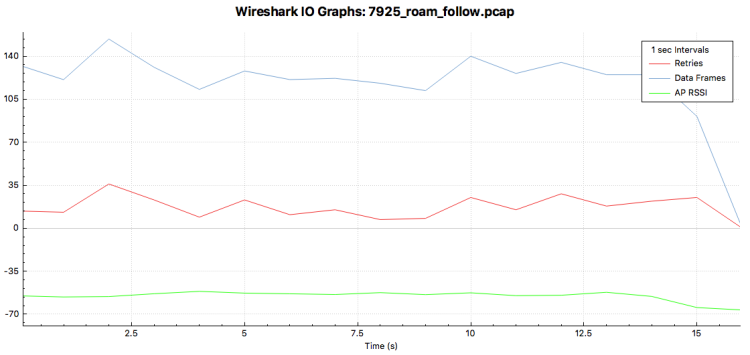
This Cisco 7925G phone roams away before the AP’s RSSI drops to 70 dBm, and before retries start to increase. We see similar good behavior when it roams back below.

Let’s take a look at a Wi-Fi client that roams poorly. Here’s a client-that-shall-remain-nameless roaming away from an AP. You can see retries spiking and its data rate plummeting well before it roams away. The AP’s RSSI drops into the -80’s for most of a minute before it decides to roam!

Of course, this approach has some limitations. You must know that a client like the one above was in range of a louder AP operating on a channel it supports when it started having trouble before you decide it’s a sticky client, otherwise it’s doing exactly what it should be doing–trying to maintain the only association it can.
You know when the client decided to roam, but you don’t know how long it took.
As you move away from the AP, you might see the AP’s RSSI spike to 0. That happens when your laptop’s adapter is unable to demodulate beacon frames from the AP due to poor SNR.
Also, the AP RSSI is measured by a Mac laptop that is following the test client. Unless the test client is the same model of Mac laptop, it will probably hear the AP differently, most likely with less sensitivity. My MacBook Pro is a 3×3:3 client, and the two test clients I looked at for this blog are both 1×1, so it’s reasonable to assume the Mac benefits from a significant increase in RSSI from MRC. Taking that into consideration, the poor roaming from the client-that-shall-remain-nameless is probably even worse than it looks.
Really nice article Jim! Thank you for sharing your methodology. I have never tried it that way. You make me want to try it now 🙂
Once we can use AirTool with additional adapters, it will be even more valuable to Mac users.
LikeLike
Nice Article ! Would be nice to see the pcap file shared if it does not contain anything sensitive 🙂
LikeLike
Hi Jim,
Firstly thanks for your post here,
wlan.addr == aa:bb:cc:dd:ee:ff || ( wlan.ta contains 11:22:33:44:55 && wlan.fc.type_subtype == 8)
Should wlan.ta be wlan.ra in your display filter ?
Best Regards,
LikeLike
Thanks Yasin,
wlan.ta is correct, because I want to see all of the beacons being transmitted by the AP in order to track its RSSI as the client and laptop move. Does that make sense?
LikeLike
Nice post thanks for ssharing
LikeLike